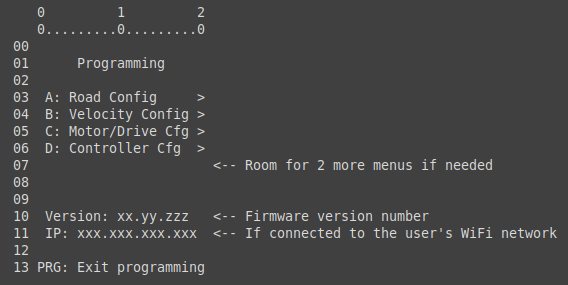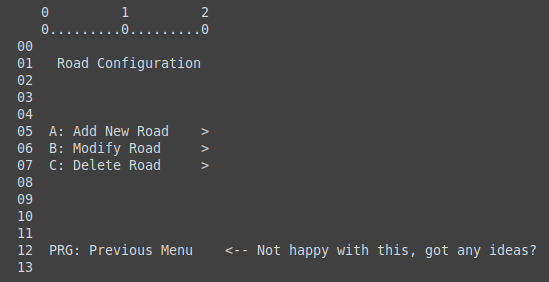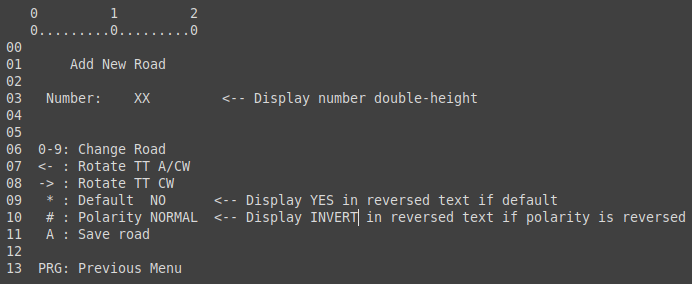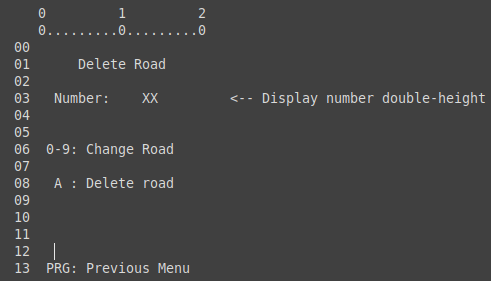Screen Designs for v0.1.0 (beta test version)
The initialisation, calibration and operating screens will retain their current designs.
The programming screens will change as described below.
Note that all the programming screens will display the selected turntable in the top right-hand corner, as per the current design. This leaves a 21x13 character block available for the programming functions.
Initial Programming Menu
Currently, this screen allows you to move the turntable, add/modify/delete roads, or access any of the secondary programming functions using the four letter keys. The PROG button toggles between programming & operating modes.
This screen will change to be a pure menu screen, along these lines:
Pressing any of A-D will take the user to the next menu.
A: Road Config
This option brings the user to another menu, this time with three options:
If no roads are configured, then options B and C will be dimmed, and pressing B or C will have no effect.
A->A: Add New Road
This screen allows the user to program a new road.
By default, the Number field will be pre-filled with the first available road number greater than zero; but the user can over-ride this by using the numeric keypad. After the first digit is pressed, if another digit is pressed within 1/2 second, a 2-digit number will be displayed. Thus, up to 100 (from 00 to 99) roads can be programmed.
The initial version will likely be limited to 9 roads for the time being.
Pressing <-- or --> will cause the turntable to rotate; whilst the buttons are pressed (and for approximately 1/2 second after release), the screen will change to show the turntable animation, as with the current system.
Pressing * will toggle this road to be the default road (i.e. the road the turntable goes to when first initialised)
Pressing # will toggle the track polarity. When the turntable is approximately half-way between its start position and its target position, the bridge polarity will be reversed if needed. If the tail of the turntable is sent to a road, it's polarity will be reversed if this setting is NORMAL. This function can be disabled if, for any reason, it is undesirable.
Press A to save the road. When the road is saved, the controller will set the road number to the next available road number, so the user can easily add all required roads in one setup.
If the user types in a road number which is already configured, the screen switches to the Modify Road screen for the selected road.
A->B: Modify Road
The screen design for Modify Road is identical to that of Add Road, with the exception of the title.
When Modify Road is selected, the system will find the nearest configured road to the current turntable position. If that position does not correspond to a configured position, the turntable will move (at rapid speed) to the selected position (the screen will display the turntable animation at this time).
This is to ensure that, if the user only wishes to modify the default and/or polarity options, that they don't accidentally reposition a road.
After the turntable move (if required) is complete, the menu is displayed and functions exactly as above, except when saving the road, the existing config is overwritten. After the road is saved, the screen does NOT change, until either the user presses PRG (to return to the previous menu), or types in a new road number - at which point the system switches to add or modify, depending on whether the road is already programmed, or not.
A->C: Delete Road
On entering this screen, the turntable will choose the closest road to its current position, and will display that number.
It will not, however, physically move to that position.
The user can over-type the number in the usual way.
When the user presses "A" to delete the road, the system will prompt them to press "A" again to confirm; any other key will return to the above display. If they confirm, the road configuration is deleted, and the system returns to the Road Config menu.
If the deleted road is the default road, the nearest road to the deleted road is automatically promoted to the default road. If the deleted road is the ONLY road, then the system simply returns to the Road Config menu, with options B and C dimmed as described.